When Power meets Simplicity
Elements Registration How-to
If you have not already purchased a code for Elements, please do so first
at our web store.
Steps To Registering Your Elements Copy
Now that you have your code to register Elements, installing it is as easy as 1-2. Here are the steps needed to process.
1. Open the Elements Preferences
From the Elements Menu choose Preferences.
Click the Registration button located in the top bar of the window.
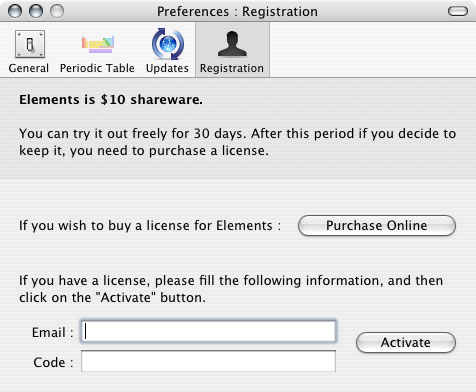
2. Enter your e-mail & registration code into the Elements Registration Box
Enter your e-mail and registration code in the appropriate
fields exactly as
they appear in the e-mail sent to you (case matter !). You can copy and paste
this information directly from the registration e-mail you received to the
proper field of the Elements' Registration Box.
Be sure not to enter any additional characters or spaces.
Note: Elements code consist of four groups of four characters separated by
dashes.
If you correctly registered the application, a "Thank you" message will appear and the registration button will disappeared from the top bar of the Elements' preferences window.
Be sure to keep your registration information in a safe place (i.e. print the e-mail) in case you must re-install your operating system.
For more help please contact us.